はじめに
こんにちは、エンジニアの酒井です。
最近、チームで頻繁に使う関数、処理を共通ライブラリとして集約し、そのドキュメントを作成する業務に取り組みました。
調べたところPython製のドキュメントツールであるSphinxを使うと、ソースコードに記載したdocstringから自動でドキュメントを作成できるとのことなので、実際に使用してみました。
手順
ディレクトリ構成は以下のようになっており、sampleディレクトリ内にモジュールを一つ追加しています。
.
├── Dockerfile
├── docker-compose.yml
└── sample
├── __init__.py
└── sample_1.py
1. Dockerfile, docker-compose.ymlの作成
FROM python:3.8
ENV APP_PATH=/code \\
PYTHONPATH=.
WORKDIR $APP_PATH
RUN apt-get update && \\
apt-get upgrade -y && \\
pip install poetry
# `poetry init`をしたいので最初はコメントアウトする
# COPY poetry.lock pyproject.toml ./
# RUN poetry install
COPY . .
EXPOSE 8080
version: '3.8'
services:
sample:
container_name: sample
build:
context: .
dockerfile: ./Dockerfile
ports:
- "8080:8080"
tty: true
volumes:
- .:/code/
- ${PIP_CACHE_DIR:-cache-sample}:/root/.cache
volumes:
cache-sample:
2. poetryの導入、必要ライブラリのインストール
2-1. コンテナ上でbashを起動
$ docker-compose up -d --build
$ docker-compose exec sample bash
2-2. poetryの導入
# poetry init
2-3. 必要ライブラリをインストール
# poetry add sphinx sphinx_rtd_theme
sphinxとsphinx_rtd_themeをインストールします。pyproject.tomlに上記のライブラリが追記され、poetry.lockが生成されます。
3. ドキュメント作成
3-1. sphinx-apidocコマンドでドキュメント作成に必要なファイルを作成
# poetry run sphinx-apidoc -F -H sample -o docs sample
- 指定したディレクトリは以下(今回はdocs)にファイルが生成されます。
3-2. 作成された conf.pyの編集
-
conf.pyでは大きく分けて、以下4つの設定が可能。- Path setup(パスの設定)
- Project information(プロジェクト情報の設定)
- General configuration(一般的な設定)
- Options for HTML output(HTML出力に関するオプション)
-
今回は以下の3つを変更する
- pathの指定
- 拡張モジュールの追加
sphinx.ext.autodocsphinx.ext.viewcodesphinx.ext.todosphinx.ext.napoleonsphinx_rtd_theme
- デザインの設定(
sphinx_rtd_theme)
# Configuration file for the Sphinx documentation builder. # # This file only contains a selection of the most common options. For a full # list see the documentation: # <https://www.sphinx-doc.org/en/master/usage/configuration.html> # -- Path setup -------------------------------------------------------------- # If extensions (or modules to document with autodoc) are in another directory, # add these directories to sys.path here. If the directory is relative to the # documentation root, use os.path.abspath to make it absolute, like shown here. # import sphinx_rtd_theme # sphinx_rtd_themeのインポート import os # コメントアウトを外す import sys # コメントアウトを外す sys.path.insert(0, os.path.abspath('../')) # パスの指定(conf.pyから見てルートディレクトリを指定する) # -- Project information ----------------------------------------------------- project = 'sample' copyright = '2022, sample' author = 'sample' # -- General configuration --------------------------------------------------- # Add any Sphinx extension module names here, as strings. They can be # extensions coming with Sphinx (named 'sphinx.ext.*') or your custom # ones. extensions = [ 'sphinx.ext.autodoc', # 追加 'sphinx.ext.viewcode', # 追加 'sphinx.ext.todo', # 追加 'sphinx.ext.napoleon', # 追加 'sphinx_rtd_theme' # 追加 ] # Add any paths that contain templates here, relative to this directory. templates_path = ['_templates'] # List of patterns, relative to source directory, that match files and # directories to ignore when looking for source files. # This pattern also affects html_static_path and html_extra_path. exclude_patterns = ['_build', 'Thumbs.db', '.DS_Store'] # -- Options for HTML output ------------------------------------------------- # The theme to use for HTML and HTML Help pages. See the documentation for # a list of builtin themes. # html_theme = 'sphinx_rtd_theme' # 編集 html_theme_path = ["_themes", sphinx_rtd_theme.get_html_theme_path()] # 追加 # Add any paths that contain custom static files (such as style sheets) here, # relative to this directory. They are copied after the builtin static files, # so a file named "default.css" will overwrite the builtin "default.css". html_static_path = ['_static']
3-2. HTMLファイルをビルドする
$ poetry run sphinx-build docs docs/_build
4. 動作確認
docs/_buildディレクトリに作成されたindex.htmlを確認すると、以下のようなページが出来上がっているのことが確認できる。
- トップページ
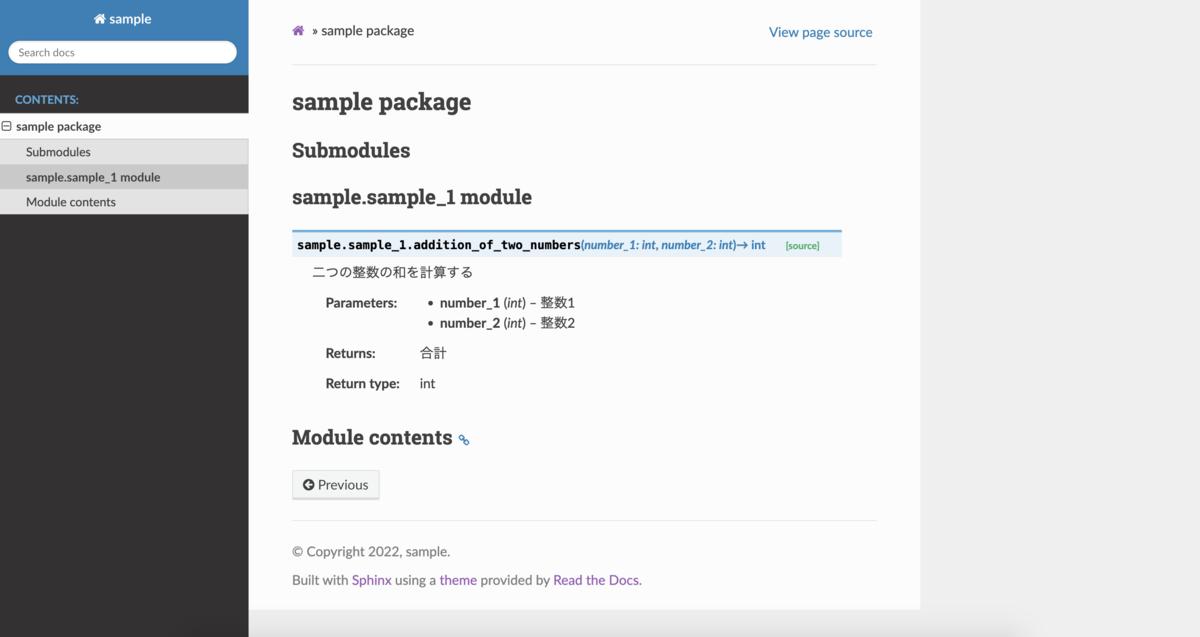
-
モジュールのドキュメント例
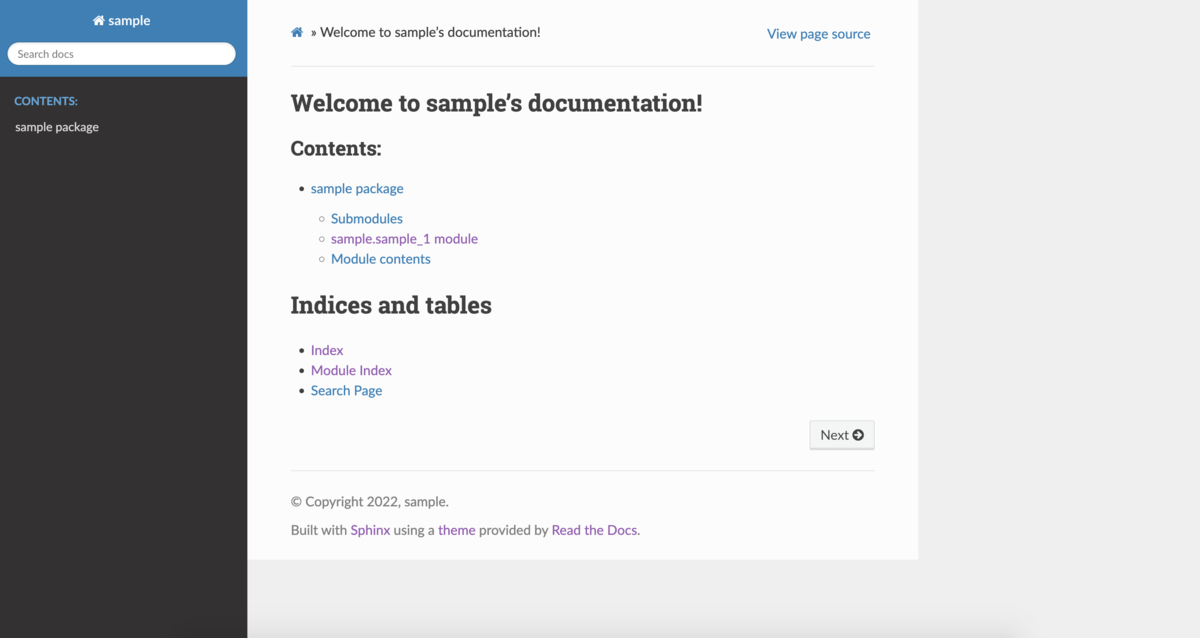
5. 公開
これらをGitHubPagesやS3に配置し公開することでSphinxを用いたドキュメントが閲覧することができます。
※ 実際にはGitHub Actionsを用いて docs/_build 配下のファイルをS3にアップロードしてそれをCloudFront経由で配信するという形を取りました。こうすることでソースコードを変更するたびにドキュメントが更新され、運用がより楽になります。
次回記事を書く機会がありましたらまとめたいと思います。
さいごに
ドキュメントの作成をSphinxに任せることで共通ライブラリの管理、運用の手間が省けると感じました!
今後も業務の中で人が行う必要がない部分は積極的に自動化して、自分を含めチームメンバーが本質的な部分に力を注げるよう行動していきたいなと思います!
株式会社フォトラクションでは一緒に働く仲間を募集しています